To ensure that your hybrid office runs smoothly, it's crucial to have the appropriate tools and arrangements to facilitate work for all team members. This involves establishing a streamlined process for initiating video conferences that cater to everyone's needs.
The Meeting Owl 3 is designed to enhance your hybrid meetings by providing an immersive experience regardless of the location. Equipped with an intelligent 360° camera, microphone, and speaker, it continually improves its performance. Here are the six essential steps to follow when setting up your Meeting Owl 3.
Step 1: Find the best location
The Meeting Owl 3 is versatile for all meeting spaces. Here are the recommended setups:
For small huddle rooms (2-4 people), place the Meeting Owl camera in the table center, at least 18 inches (0.5m) from the TV.
In medium to large conference rooms, position the Owl in the table center, at least 3ft (1m) from the in-room TV or monitor, and within 18ft (5.5m) of participants.
For larger conference rooms, expand the view by pairing two Meeting Owls or connecting an Expansion Mic. This extends the Owl's audio range by 8ft (2.5 meters) and increases the view to 28ft (8.5m).
Experiment with camera placement for optimal results.
Step 2: Plug the Owl in the USB-C cable and power adapter
With your Meeting Owl 3, you receive a power adapter and a USB-C to USB-C cable measuring 6.5ft (2m).
Flip the Owl and connect one end of the USB cable to the Owl.
Plug the other end of the same USB cable into a computer or laptop in the meeting room.
Connect the power adapter to the Owl and plug it into an electrical outlet.
Wait for the Owl's eyes to stop pulsing and listen for a hoot. This signifies that the Meeting Owl camera is fully powered on.
Step 3: Download the Meeting Owl app and register
Download the Meeting Owl App on your device (desktop, mobile, or tablet) to set up your Owl. It's compatible with iOS, Android, Windows, and Mac. This app provides complete access to manage meetings, adjust settings, and more.
For multiple Meeting Owls, use "The Nest," Owl Labs' web portal to manage your fleet. The Owl camera is WiFi-enabled, evolving with software updates and new features through the Owl Intelligence System.
Step 4: Load the video conferencing platform and choose Meeting Owl for audio and video
The Meeting Owl 3 is compatible with popular video conferencing platforms like Zoom, Microsoft Teams, and Google Meet. To use it, open your preferred video conferencing platform and select the Meeting Owl as your audio and video device. The platform will automatically detect and designate the Owl as your primary camera and microphone during meetings.
Step 5: Connect or cast your computer to your TV
By utilizing a wired connection, it is possible to project your video conference onto the display monitor in your meeting room. This allows everyone present in the room to view your remote participants, while the Meeting Owl ensures that in-office participants are visible to everyone on the call.
If you need to present on a whiteboard, the Whiteboard Owl is a specialized solution that works in conjunction with the Meeting Owl 3. This enables remote team members to conveniently view the content on your in-room whiteboard.
Step 6: Start your meeting
Setting up your meetings with the Meeting Owl 3 is a breeze, requiring just six simple steps. With a range of accessories and customization options available for different workspaces, classrooms, and meeting areas, you can tailor your setup to meet your specific needs and create exceptional video conferencing experiences.
By following these steps, you can easily set up Meeting Owl 3 and have an uninterrupted meeting.